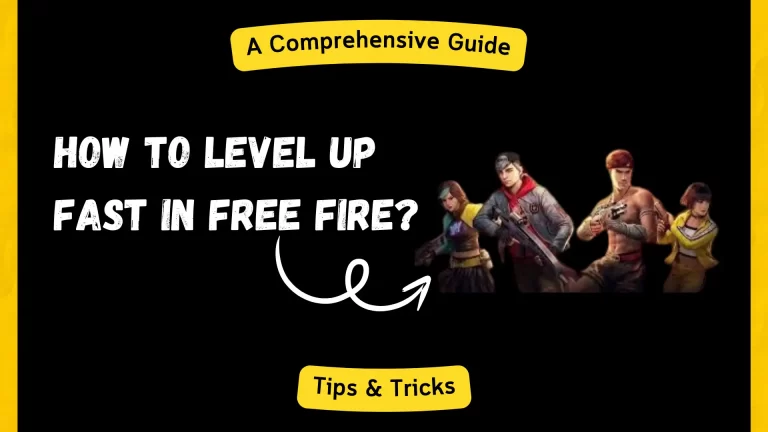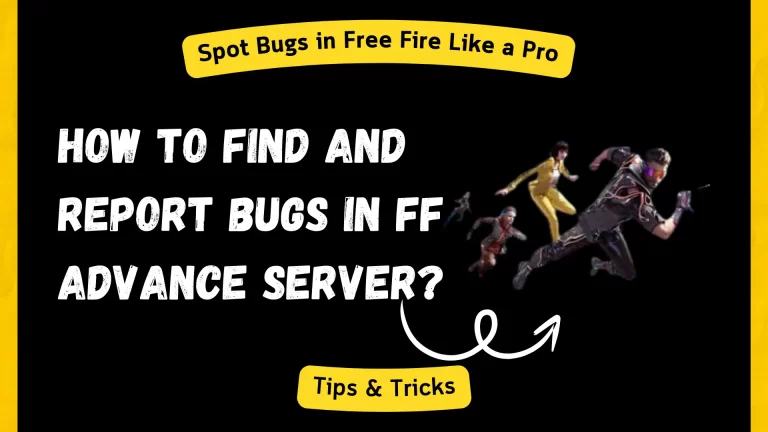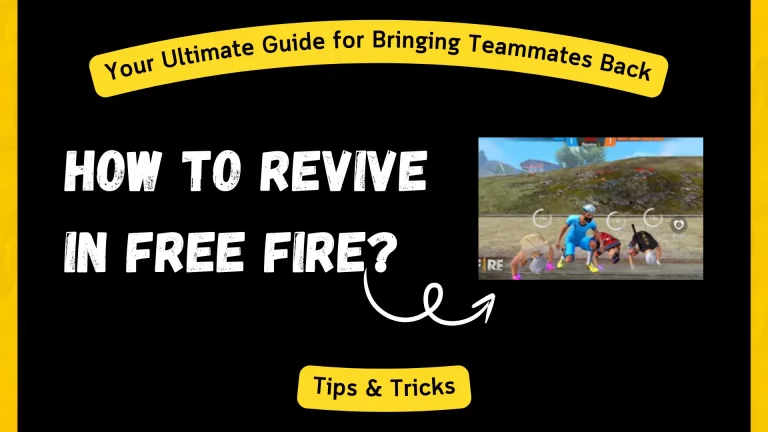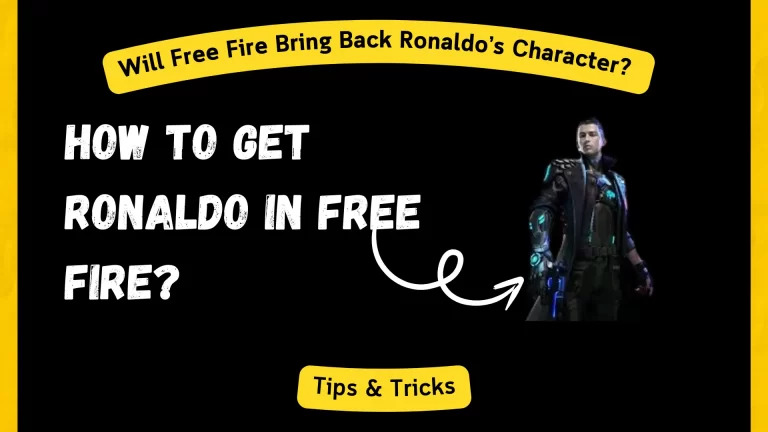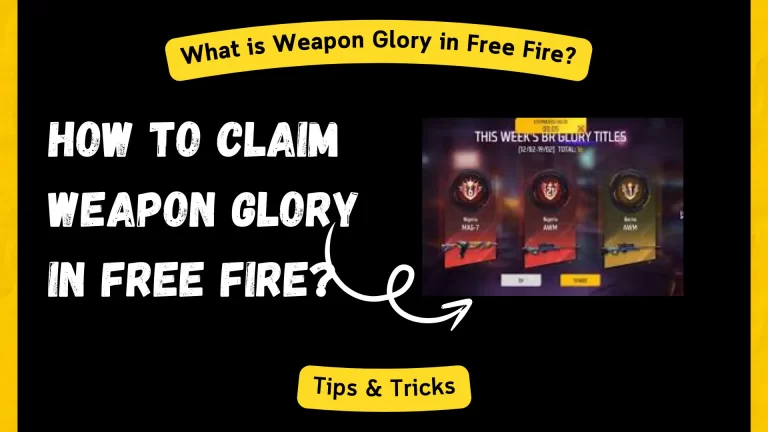Free Fire Graphics Settings for Smooth and Lag-Free Gameplay
Are you tired of frustrating lag and choppy gameplay ruining your Free Fire experience? Imagine gliding through the battlefield with seamless, fluid motion, nailing those perfect shots, and securing victory without any stutters. This is not a distant dream but a reality you can achieve with the right graphics settings.
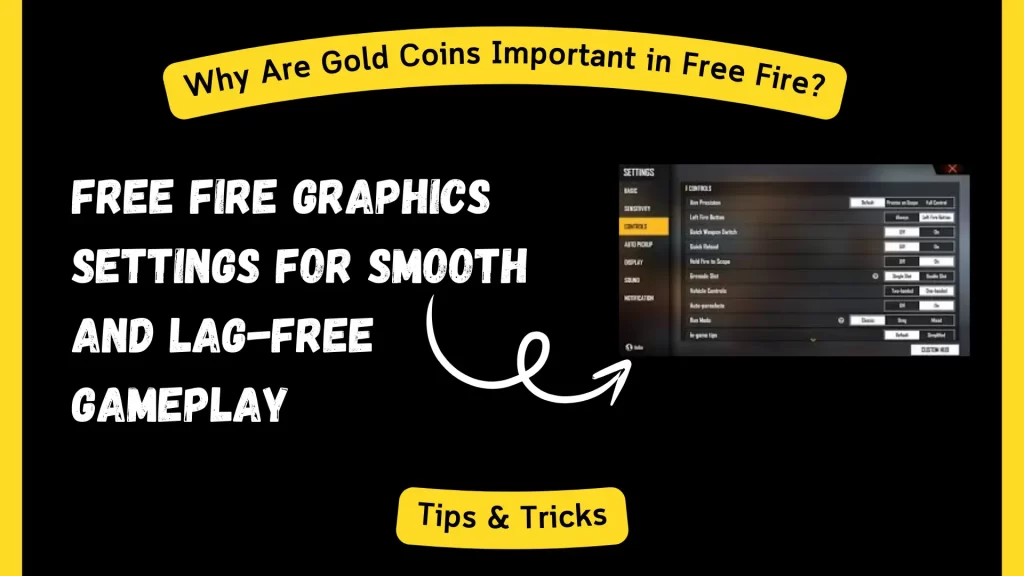
In this guide, we’ll show you how to optimize your Free Fire graphics settings on Android, ensuring smooth, lag-free gameplay. Get ready to transform your gaming experience and dominate the battlefield like never before!
Why Graphics Settings for Free Fire Matter?
Graphics settings in Free Fire determine the visual quality and performance of the game. High graphics settings provide stunning visuals but require more processing power, which can lead to lag and lower frame rates on less powerful devices. Conversely, lower graphics settings reduce the visual quality but improve performance and smoothness.
Steps to Optimize Graphics Settings in Free Fire
Graphics Setting for Free Fire if you are using BlueStack
See below for the suggested in-game settings for BlueStacks 5 Nougat 32/64-bit.
- Graphics: Set to Ultra for the best visual experience.
- High Resolution: Set to High to ensure maximum detail.
- Shadow: Turn ON to add realism to your game.
- High FPS: Set to High for the smoothest possible gameplay.
Additional Tips for Lag-Free Gameplay
- Ensure no other apps run in the background to free up RAM and processing power.
- Regularly clear your device’s cache to free up storage and improve performance.
- Keep your Android device’s operating system and Free Fire app updated to the latest versions.
- Use Wi-Fi instead of mobile data whenever possible for best ping. Use built-in or third-party optimization apps to clear junk files and boost your device’s performance.
Conclusion
By adjusting your Free Fire graphics settings and following these additional tips, you can significantly enhance your gaming experience on Android. Achieving smooth and lag-free gameplay makes the game more enjoyable and improves your chances of victory.

Tyson ensures that every content on the site reflects his extensive knowledge and passion for gaming. Tyson’s meticulous approach ensures readers receive accurate and valuable information from the latest game updates and news to detailed guides and tutorials. From his early days immersed in the world of gaming, Tyson started his journey as a professional gamer.
Competing in numerous tournaments and earning a reputation for his strategic prowess and exceptional skills. His in-depth understanding of game mechanics and tactics made him a standout figure in the gaming community.